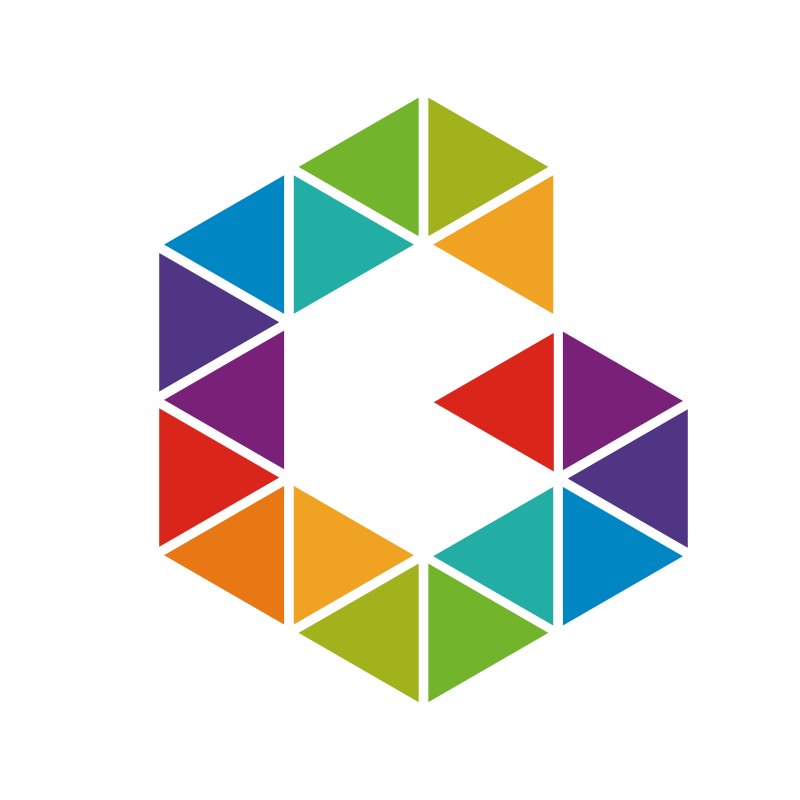Show non-present devices in Windows with Device Manager
Open PowerShell or Commmand Shell, enter the following
|
|

This will open your device manager with the ability to show hidden devices. Click on View and select “Show hidden devices”.

Select your hidden device you need to remove, right click and select uninstall. That’s it!

In case you need to remove multiple orphan / hidden / ghosted devices like disks on Windows Failover Cluster Nodes you can use Ghostbuster for that. See my other article about Ghostbuster as well.