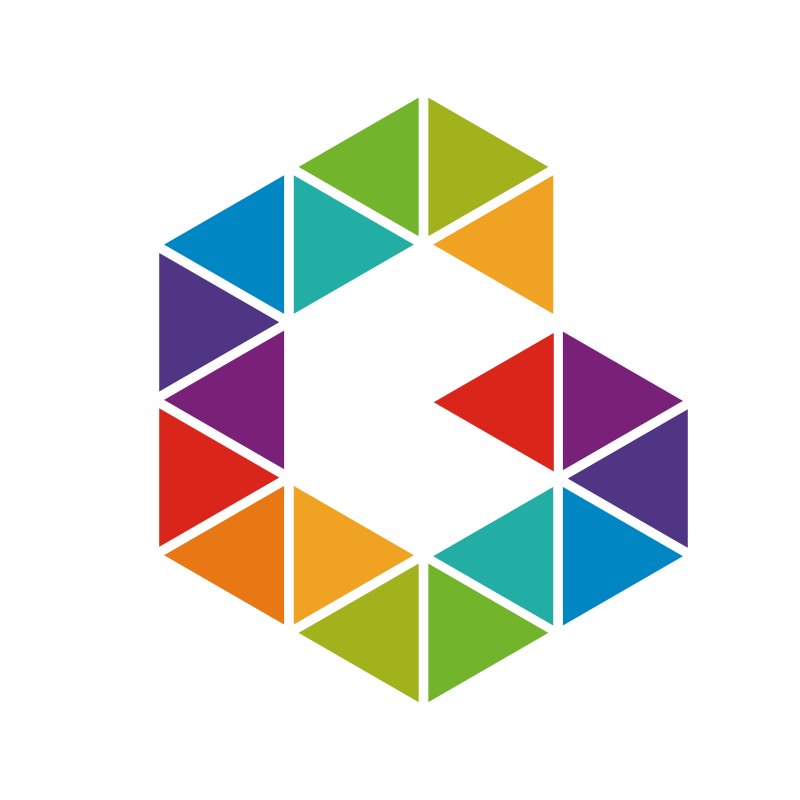KMS: How to Find Windows Server Licensing Details
If you’re searching for Windows Server Licensing and Activation Details of your Windows machine you can use following statements
slmgr.vbs -dlv
which will give you following output

If you’re searching for some other details like your client machine ID (CMID) you can use following statement
slmgr.vbs -dli
which will give you following output

Both commands work for KMS and Non-KMS clients. It’s always good to have an opportunity to retrieve details like
- License Status
- Volume Activation Expiration
- Client Machine ID (CMID)
- KMS machine IP address
- KMS machine extended PID
- Activation interval
- Renewal interval
- Activation ID
- Application ID
- Extended PID
- Produkt Key Channel Volume
- Installation ID
- Volume activation expiration
- Remaining Windows rearm count
- Remaining SKU rearm count