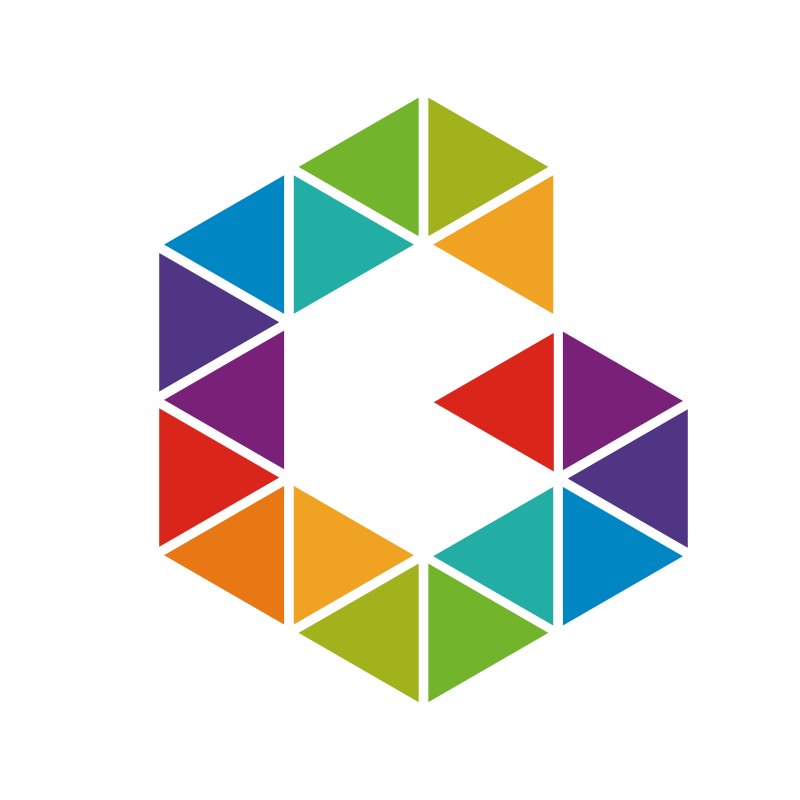From Code to Canvas: A Guide for Prompting Stunning AI Art with MidJourney (1/3)

Unlock your artistic potential and create jaw-dropping AI art with these exclusive cheat codes for Midjourney. These expert hacks will take your art to new heights, no coding skills required!
Introduction
Artificial intelligence (AI) is revolutionizing many industries, including the world of art. I have seen firsthand the incredible potential of artificial intelligence to create stunning and original pieces of art. From computer-generated paintings to AI-generated music, the possibilities are endless. That’s why I want to motivate you to explore the world of AI art and create something truly jaw-dropping.
In this blog post, I’ll provide you with sweet and exclusive prompts to get started with creating jaw-dropping AI art. Let’s dive in and see how you can use your skills and knowledge to create something truly amazing!
Prerequisites
You need Discord, should already have an account with www.midjourney.com and be familiar with how to use /imagine prompts.
Basic Prompt Commands
Let’s just get straight to the point, we all know the Basic ommands:
/imaginecreates an image based on the prompt text you provided. It produces a grid of 4 images, taking around 50 seconds with default settings./settingsgives you an interactive window to select options./helpdisplays universally helpful information and tips about the Midjourney bot./infoshows information about your profile, plan, usage, and currently running jobs./subscribecreates a unique link to the subscription page of your current Discord account, without needing to sign in on the website.
but more important are /imagine parameters:
--aspector--archanges the aspect ratio of a generation (default:--ar 1:1)--noNegative prompting,--no mushroomswould try to remove mushrooms from the image.--stylizeor--sparameter influences how strongly Midjourney’s default aesthetic style is applied to Jobs.--quality <.25, .5, 1, or 2>, or--q <.25, .5, 1, or 2>defines how much rendering quality time you want to spend (default:1)--seed <integer between 0–4294967295>When using the MidJourney bot to create AI-generated art, the process begins by generating a field of visual noise, similar to television static, using a seed number. This seed number is randomly generated for each image, but can also be specified using the--seedor--sameseedparameter. By using the same seed number and prompt for multiple images, you can achieve similar ending images with subtle variations, allowing you to experiment and fine-tune your artistic vision.
More parameters see Parameters List.
Multi-Prompts and Prompt Weighting
To employ multi-prompts in Midjourney, insert a double colon (::) in between your prompts without any gaps. Multi-prompts are typically employed to modify the behavior of compound words in the prompts.
| cup cake | cup:: cake |
|---|---|
 |  |
| Cup cake is considered as a single word. | Cup and cake are considered separate words. |
The double colon :: is used to divide a prompt into parts. You can put a number after it to show how important that part is. Adding a number to a word is called prompt weighting or text weighting.
| jelly:: fish | jelly::2 fish |
|---|---|
 |  |
| Jelly and fish are considered separate words. | Jelly is twice as important as cake. |
More details see Multi Prompts
Prefer Suffix
Since you know me and everything I do is about to Automate everything you can and should use a Suffix:
/prefercommand saves you having to type the options every time that you use the/imaginecommand
I’m usually working with the suffix /prefer suffix --ar 2:3 --q 2 which always sets my aspect ratio to portrait (--ar 2:3) and uses best quality (--q 2).

So next time I send a prompt like this
kintsugi glacial ice::2 oil painting, palette knife texture, thick paint, wide brushstrokes, vibrant vivid colors::2 by Iris Scott, Leonid Afremov and Vincent Van Gogh::1
it adds the suffix --ar 2:3 --q 2.

Aspect Ratios
1:1 (Square, default aspect ratio)

An atomic color explosion --ar 1:12:3 (Portrait)

Professional black and red powder explosion, white background, 8k --ar 2:33:2 (Landscape)

watercolor rainbow --ar 3:216:9 (Wallpaper)

white porsche, rainbow neon --ar 16:91:2

color chaos --ar 1:22:1

Beautiful, weird and abstract painting of a dark and colourful landscape by Thomas Kinkade, Greg Rutkowski, Dan Mumford, Dan Witz, Daarken and James Gurney --ar 2:1Cheat Codes
Okay, enough basics, let’s get to the gist and give you some good examples!
Note: In some prompts I used multi-prompts as well as weighting to achieve better results.
Featured Image

Close up of a person's eye, shutterstock, beautiful art, uhd, 4k, high contrast colours, beautiful image ever created, focus on iris, artistic illustration“as this or that”
Let’s say you want to have your character/style look like something you have in mind (Disney, Pixar, Superman, …), just use “... as Superman” or “... as Disney”, or even both.

Superman as a Disney characterGlitchart

infinity space:: glitchart::1Nebula vs. Psychedelic

fluorescent mushroom:: nebula::1
fluorescent mushroom:: psychedelic::1
Double Exposure

beautiful woman, vibrant colours and firework, double exposureGenerate new images based on your own images
/imagine https://link-to-your-image.jpg <your prompt>
| Base Image | Generated Image |
|---|---|
 |  |
| Credits: Suren Manvelyan | Prompt: http://graef.io/from-code-to-canvas-a-guide-for-prompting-stunning-ai-art-with-midjourney/20230306165037.png:: Celestial mist superimposed over human eye::5 close up view of eye only ::5 |
Check out the next part